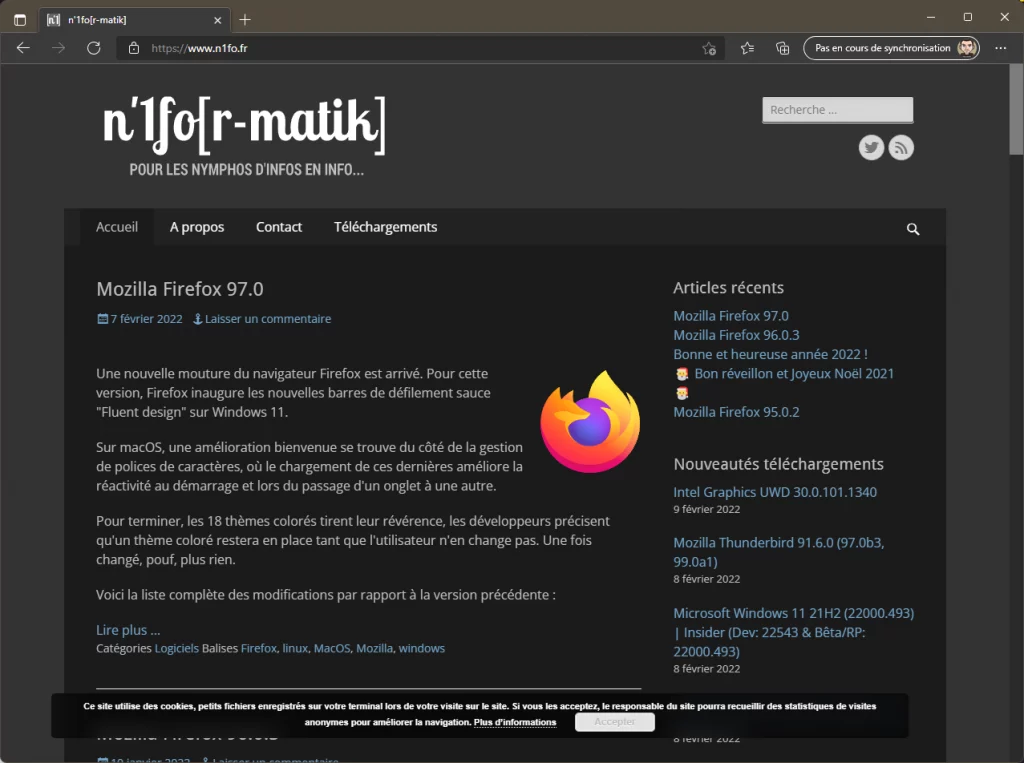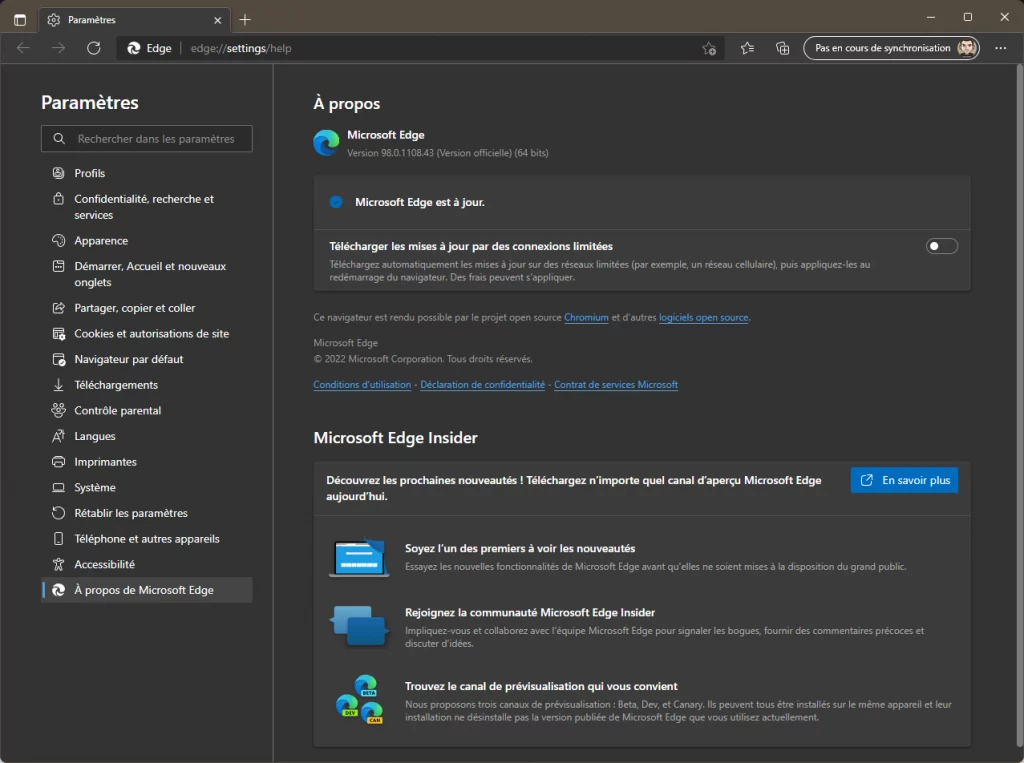Après avoir intégré Microsoft Edge au sein de Windows 10 sous forme de WindowsApps, Microsoft revient à la bonne vieille application classique (Win32 pour les intimes) et interopérable. En effet, le navigateur se transforme et abandonne le moteur maison pour embrasser Chromium.
Cela permet à Microsoft de proposer un clone de Chrome mais accentue son combat pour protéger la vie privée de son utilisateur en proposant un anti-traqueur en natif. Naturellement, toutes les fonctions de l'ancien Edge sont disponibles avec cette nouvelle mouture (synchronisation sur le compte Microsoft, extensions, etc...).
A noter qu'à partir de la version 94.0, le navigateur adoptera un cycle de sortie ramené à 4 semaines au lieu de 6 semaines…
Microsoft Edge
Version actuelle : 143.0.3650
[🇫🇷] Windows 64 bits & Server, macOS Intel/ARM, Linux DEB/RPM/Flatpak et Entreprises
Fixed various bugs and performance issues, feature updates, policy updates, and web platform release notes.
Stable channel security updates are listed here.
Announcements
- Local Network Access. Local Network Access in Microsoft Edge is a security feature that restricts a website’s ability to send requests to servers on your local network. When a website tries to connect, Microsoft Edge shows a prompt asking you to grant or deny permission. This protects privacy and security while maintaining compatibility with modern web standards. The ability of a website to request this permission from users is restricted to secure contexts. This feature is currently enabled by default starting in Microsoft Edge 143. Enterprise administrators can configure Local Network Access policies. More information for users and administrators can be found here: Control a website’s access to the local network in Microsoft Edge.
- New WebGL software backend. Microsoft Edge, on Windows systems without a physical GPU, will use the Windows Advanced Rasterization Platform (WARP) rasterizer for WebGL workloads. Prior versions use SwiftShader, which is no longer a supported component. This scenario is most commonly associated with headless environments and virtual machines. On non-Windows platforms, a physical GPU is required for WebGL moving forward. This change is planned for Microsoft Edge Stable version 144. Administrators can test the new behavior using Microsoft Edge Canary, Dev, or Beta Channels. For more information, see Windows Advanced Rasterization Platform (WARP) Guide - Win32 apps.
Feature updates
- Undo/Redo for PDF Annotations. Users can now undo or redo annotation actions, like highlight or ink, in the new PDF viewer on Windows.
- Adding protection against malicious sideloaded extensions. Microsoft Edge will detect and revoke malicious sideloaded extensions. Note: This is a controlled feature rollout. If you don't see this feature, check back as we continue our rollout.
- Enhanced Diagnostic Data Collection for Customer Support. Organizations that are unable to use the Send Feedback option in Microsoft Edge can now take advantage of a new export feature. By pressing Alt + Shift + I, users can open the feedback dialog and select Diagnostic Data. This opens a pop-up window where an Export button is available in the upper-right corner, allowing users to download diagnostic information for support purposes.
- Update to Microsoft Edge mini menu for Mac. The mini menu is triggered on websites and PDFs on text selection and has basic actions like copy and smart actions like definitions. This feature has been removed on Mac devices starting in Microsoft Edge version 143. Also, the QuickSearchShowMiniMenu policy is obsolete starting in Microsoft Edge version 143 for Mac.
- Tab Search. Tab Search helps users stay organized by letting them quickly find and reopen recently closed tabs or search across all open ones in a single view. From the same menu, they can also enable Vertical Tabs, access the AI-powered Organize Tabs feature, and open Workspaces.
Versions en cours de développement
Microsoft Edge "Insider" Bêta
Version actuelle : 144.0 - Notes de version
[🇫🇷] Windows 10+ : 64 bits & Server, macOS Intel/ARM64 ou Linux DEB/RPM
Microsoft Edge "Insider" Dev
Version actuelle : 145.0
[🇫🇷] Windows 10+ : 64 bits & Server, macOS Intel/ARM64 ou Linux DEB/RPM/Flatpak
Microsoft Edge "Insider" Canary
Version actuelle : 145.0
[🇫🇷] Windows 10+ : 32 bits, 64 bits & Server ou macOS : Intel/ARM64
Ancienne version